We Demystify Facebook Advertising For You
Whether your business sells a service or product, you should be advertising on Facebook. Why? The social media giant has about 2 billion monthly users and offers the most diverse range of demographics. But if you’ve never promoted your brand via Facebook, the task might seem overwhelming. However, Facebook is one of the easiest digital advertising platforms to manage. To get started with Facebook advertising, follow our tips.
1. Select the ad campaign that fits your marketing objective.
When you start creating an ad, Facebook will prompt you to select your marketing objective (your goal). There are three categories to choose from: awareness, consideration and conversion. Do you simply want people to know about what your brand has to offer? Awareness is the category for you. Want to send your target audience away from Facebook to your website, lead landing page or app? Choose the consideration option. Do you want to see specific actions people are taking? Choose the conversion objective.
Once you identify your broad objective, you will choose a subcategory that will be the foundation for your ad campaign:
Awareness
- Brand Awareness
- Reach
Consideration
- Traffic
- Engagement
- App installs
- Video views
- Lead generation
Conversion
- Conversions
- Product catalog sales
- Store visits
If you want more information to help you choose, Facebook offers an extensive overview of each subcategory.
2. Identify your audience.
When choosing your target audience, you want to fall somewhere between very broad and ultra-specific. Facebook has an audience size meter. If you fall in the red, your audience is too specific. If you fall in the yellow, your audience is too broad. After you have identified your audience’s location, age, gender, interests, demographics and behaviors, the meter should fall somewhere in the green. If your audience is too broad or too specific, your ad will not be optimized for a wide reach. You also have the option to exclude people in your targeting so Facebook won’t show your ad to people who do not fall into your desired audience.
To learn more about Facebook’s targeting options and how to choose your audience, visit the targeting overview section.
3. Choose a connection type.
This is optional on Facebook. You can choose a connection type if you want Facebook to show your ads to people who like your page or friends of people who like your page. Facebook will not show ads to people who do not fall into the targeting categories that you’ve selected.
4. Edit where Facebook places your ads.
You have the power when it comes to ad placements. Facebook recommends automatic placements, which means your ads will be placed where they are likely to perform the best (or where your target audience will see them). If you choose automatic placements, your ad will be shown on Facebook, Instagram and the Audience Network. The Audience Network is a collection of mobile apps that can display your brand’s ads using the same targeting and measuring tools that you use on Facebook. By choosing to show your ads via Facebook’s Audience Network, you can expand your ad campaign and extend your brand’s reach. If you don’t want your ad placed in Facebook’s Audience Network or on Instagram, you can opt out of both placements. You can also choose where on Facebook you want your ads placed: feeds, right column or as Instant Articles. If you are a publisher, we recommend using the Instant Articles tool because it was “designed for media publishers to distribute fast, interactive articles within the Facebook mobile app and Messenger.” And you can decide whether your ad is shown to users on mobile devices, desktops or both. Facebook recommends that you display your ad on all devices.
5. Determine your budget.
Your budget is how much you are willing to spend to get your ads in front of your target audience, and you should determine it before you start your campaign. Facebook does have a minimum daily budget in order to ensure that your ad is delivered. When setting your budget, you have two options: a lifetime budget or a daily budget. A lifetime budget is how much you are willing to spend over the duration of your ad campaign. A daily budget is how much you are willing to spend on an ad each day. Learn more about budgets and how Facebook spends your money.
6. Bid, schedule and deliver.
Once your budget is set, select your bid amount. A bid is the maximum amount you will pay for a result (for example, an impression, click or conversion). For example, if a click to your website is worth $1.50, then you would set your bid at $1.50. You can elect for Facebook to choose your bid automatically or you can manually choose your bid. When we set up Facebook ad campaigns, we always default to Facebook’s automatic bid option.
For scheduling, we recommend running your ads from 9 a.m.-midnight. When the ad campaign is complete, review analytics to determine the days and times when your ad performed the best. When you set up your next ad campaign, select the optimal days and times for your ads to run.
For Facebook’s delivery option, you have two options: standard delivery and accelerated delivery. With standard delivery, Facebook will spend your budget evenly throughout the day. Facebook recommends standard delivery. If you are an advertiser with a bigger budget and a time-sensitive campaign, then choose accelerated delivery. With accelerated delivery, Facebook optimizes your ads for speed and not for value, so an advertiser may incur a higher cost per result (i.e. click, impression or conversion).
Want to dive deeper into Facebook’s budget, bidding, scheduling and charges? Head over to Facebook Business for more information.
7. Create your ad.
You have five format options to choose from: carousel, single image, single video, slideshow and collection. Once you select the way you want your ad to look, you will upload your image(s) or video. (The way you upload the creative depends on the format you choose.) Then you will insert the destination URL and write your ad copy (words).
8. Craft your ad copy.
When you create a Facebook ad, you have three opportunities to utilize ad copy: headline, news feed link description and text. With the headline, you describe your ad. In the text portion of the ad, you tell what you are promoting. With the news feed link description, you want to emphasize why someone should click on your ad. And you always need a call-to-action (CTA) in your ad copy. You can see examples of each in this ad by DesignGood:
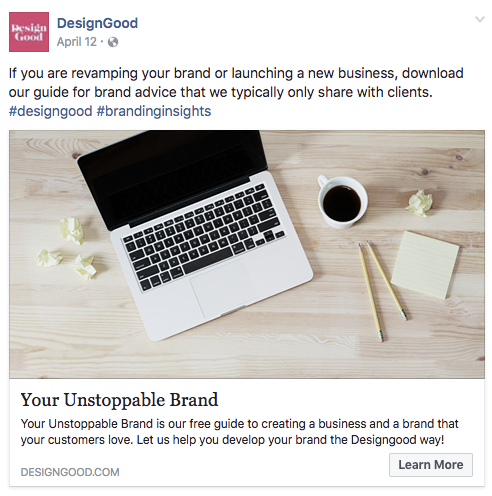
Text: If you are revamping your brand or launching a new business, download our guide for brand advice that we typically only share with clients. #designgood #brandinginsights
Headline: Your Unstoppable Brand
News Feed Link Description: Your Unstoppable Brand is our free guide to creating a business and a brand that your customers love. Let us help you develop your brand the DesignGood way.
CTAs: Download, Let us help, Learn more
Want to learn more about ad copy? Facebook has an ad copy cheat sheet that is extremely useful.
Much love and gratitude,


